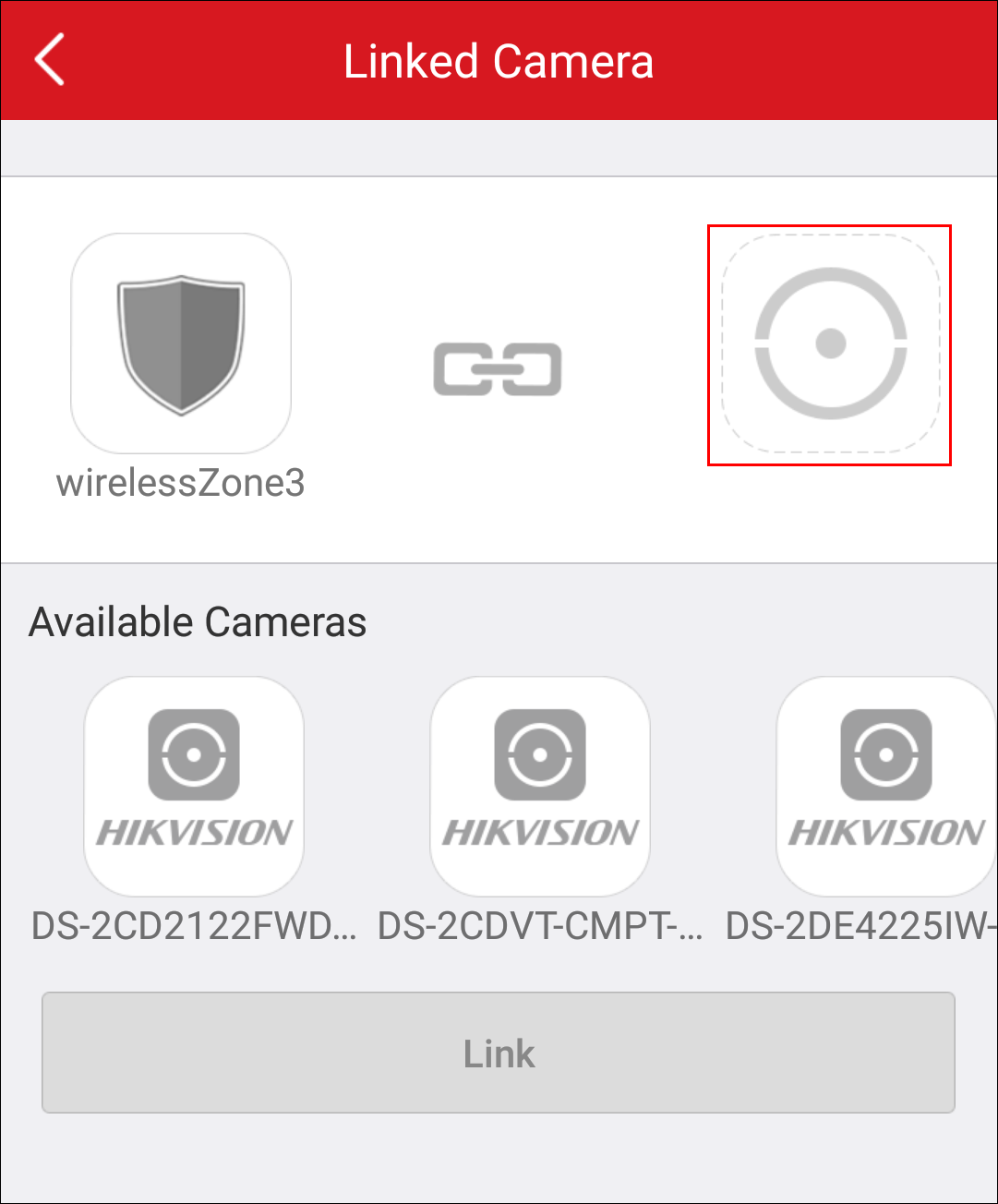Purpose:
If a network camera has already been linked to the wireless security control panel, you can link the camera to a zone via the client. After that, you can view the zone's alarm video when receiving the zone's alarm notificaiton. You can also link a network camera added to the client to a zone, so as to view the zone's live video and video files.
Note: The alarm video recorded by the network camera linked to the wireless security control panel lasts 7 seconds (from 5 seconds before the alarm to 2 seconds after the alarm).
Before You Start:
- You should have mounted the network camera in the zone. See the user manual of the network camera for details.
- To view the alarm video when receiving zone's alarm notification, you should have linked the network camera to the wireless security control panel via the device's Web Client. For details, see the Wireless Securtiy Control Panel User Manual.
Steps:
- On the Hik-Connect page, tap the arming status icon to enter the control panel page
- Tap Zone and then select a detector from the zone list.
- Tap Link Camera to enter the Link Camera page.
- Drag a camera from the Available Cameras section to
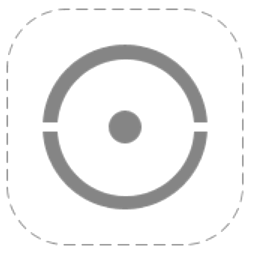 .
. - Tap Link.
Note: If the Hik-Connect page is in list mode, the arming status icon is displayed as ![]() or
or ![]() . If in thumbnail mode, the arming status icon is displayed as
. If in thumbnail mode, the arming status icon is displayed as ![]() or
or ![]() .
.